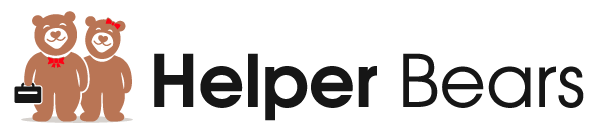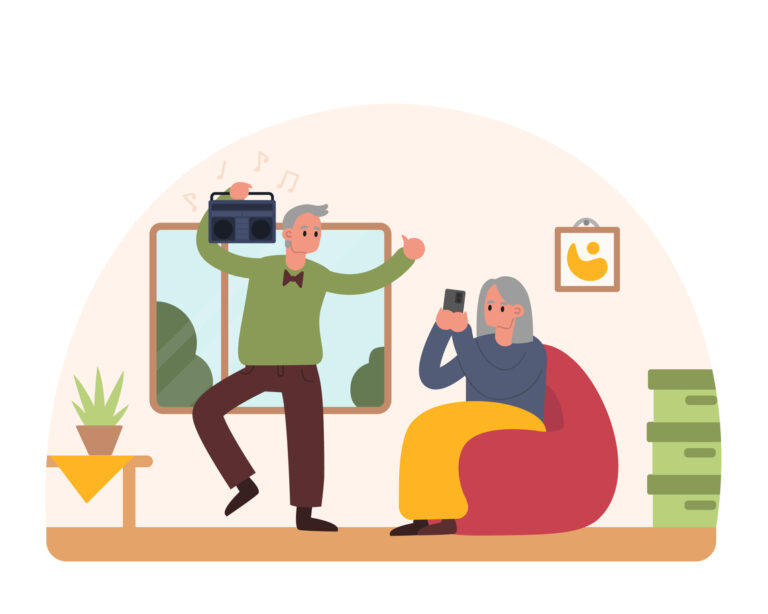iPhone’s Walking Steadiness Feature can help alert caregivers of potential walking issues in order to prevent falls.
Falls can happen to anyone, but certain factors increase the risk. Understanding these factors and taking preventative measures is needed, especially for individuals with mobility challenges or those in the aging popluation. The iPhone, models 8 and later with iOS 15, offers an amazing feature to help in fall prevention, it’s called: Walking Steadiness and can be found in the Health App on the phone.
Why Do People Fall? Factors to Consider
- Balance and Stability Issues: Difficulty in maintaining a steady step can lead to falls.
- Coordination Problems: A lack of coordination between movements can increase the risk.
- Muscle Decline: Not working out, or age related muscle decline can make you weaker and more frail. Less muscle means less strength to keep you steady and upright.
- Speed Variations: Inconsistencies in walking speed may indicate mobility issues.
- Age-Related Decline: Older adults often experience a natural decline in these functions.
- Other Factors: Sensory function, cognitive status, and energy level just to name a few.
How the iPhone Helps in Fall Prevention
Walking Steadiness Feature
The iPhone uses custom algorithms to analyze balance, stability, and coordination. This is done through its built-in motion sensors, which evaluate your walking style as you carry the device.It monitors various mobility metrics, such as walking speed, step length, double support time, and walking asymmetry.
Steadiness Classification and Notifications:
Walking steadiness is categorized as:
- OK
- Low
- Very Low
This classification helps in understanding your fall risk. The iPhone can be set to send notifications if your steadiness falls into the Low or Very Low categories, alerting you to potential risks.
Health Sharing Options:
You have the option to share your walking steadiness data and notifications with friends or family, ensuring that your loved ones are aware of any risks.
Easy Setup and Monitoring:
Most important step is to ensure the feature is turned on in the Health App. The Health app on the iPhone provides an intuitive setup process for Walking Steadiness Notifications.
Practical Use:
- For optimal tracking, the iPhone should be placed in a front pocket or near the waist while walking. This placement ensures accurate measurement of your walking patterns.
Steps to Access and Set Up the Walking Steadiness Feature
Open the Health App and access your profile:
- Tap your picture or initials in the top-right corner of the screen.
- Navigate to Health Checklist:
- Select ‘Health Checklist’ from the options and follow prompts.
Set Up Walking Steadiness Notifications:
- Tap ‘Set Up’ for Walking Steadiness Notifications and follow the onscreen instructions to enable this feature.
Monitoring and Accessing Data:
- To view your Walking Steadiness history, go back to the Health app, tap ‘Browse’, select ‘Mobility’, and then choose ‘Walking Steadiness’.
- If you add Walking Steadiness to your Favorites, you can quickly access it from the ‘Summary’ tab.
Keeping Everyone Safe From Falls:
The iPhone’s Walking Steadiness feature is a significant advancement in personal health technology. It empowers individuals to monitor their risk of falling actively, calling for proactive measures for health and safety. By understanding and utilizing this feature, users can take an important step towards preventing falls and maintaining their mobility and independence.